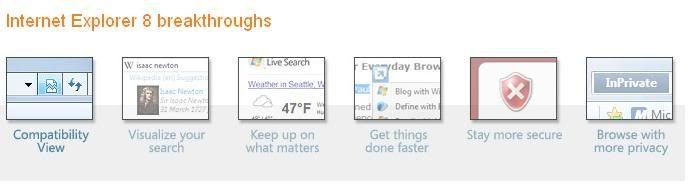How to get Windows 7 beta for free.

Here's how...
Matt Buchanan over at Gizmodo has posted a down n’ dirty guide to getting your grubby hands on Windows 7 without jumping through too many hoops Microsoft positions in front of you. But his guide is a bit long, and now that the beta is available to anyone, I thought I’d offer a quick, printable cheat sheet:
Meet the requirements1 GHz 32-bit or 64-bit processor; 1 GB of system memory; 16 GB of available disk space; Support for DirectX 9 graphics with 128 MB memory (to enable Aero); DVD-R/W Drive.
Get the betaChoose either the 32 or 64-bit version at Microsoft’s own site here. (Buchanan says: If you have 4GB of RAM or more, get 64-bit.) After submitting a Live ID and answers to informational questions from Microsoft, you’ll be taken to a download page with a product key. (Direct links to the 32-bit image file and 64-bit image file.) If all else fails, or you miss Microsoft’s Jan. 24 deadline, resort to BitTorrent for “Windows 7 Beta 1, build 7000.” You will still need a product key.
Prepare your systemAs a beta, you should not install Windows 7 as your primary OS. You should have your system dual boot. You can do so by partitioning your drive (if using a single drive, note that Windows 7 requires minimum 16GB). In Vista, run “Computer Management” from the Start Menu and finish the partition process using Disk Management. Using XP, Buchanan recomments the GParted Live CD, which you burn to a CD, restart, boot from disc, and partition.
Introduce Windows 7 Beta 1 to your systemThe easiest way to get Windows 7 on your system is to make a disc by burning the image to a DVD. If you’re installing Windows 7 on a Mac (you wild one!) you can burn the image to DVD with Disk Utility. If you’re OS agnostic — or are planning to install to Netbooks or a Macbook Air, how bold! — place it on a 4GB USB 2.0 flash drive for installation, using a mounting program such as Daemon Tools for Windows or MountMe for Mac. Format the flash drive in FAT32, mount the Windows 7 image, then copy everything over to the flash drive.
Install itBoot from your medium of choice, follow the wizard, and install Windows 7 to your clean partition (”Custom installation type”). On a Mac, Boot Camp Assistant will take you through the process. Make sure it’s the correct partition — or else you’ll install over your current OS.
Verifying driversAs with any new OS, you should check how many drivers made it without problem, and correct as needed. (Mac users, take note: you must install drivers from your OS X disc. If you’re running 64-bit, download the Boot Camp 2.1 update.)
Patch your installationOf course, even a beta has patches waiting for it, so check out what Microsoft’s got before you start rolling with your new OS. (Example: A corrupted-MP3s-in-Media-Player issue, solved here in 32-bit and 64-bit.)
…and that’s it!
For those who wants to experience the latest Operating System of Microsoft you have to try it very soon the Beta version download will last only until February 10, 2009. So don’t wait for its cut-off date, try it now.